
AutoCAD Web is a fantastic tool with time-saving workflows that can make for seamless collaboration and accessibility between office and site, making your DWG files completely mobile. With AutoCAD Web, you have access to both AutoCAD on the web and on mobile. In this article, I’ll share how I put AutoCAD Web to the test for my own personal project.
I’m currently building a small, timber-framed building for a new workshop/office within an older, timber-framed outbuilding on our property in East Yorkshire, UK. While it’s a small project, I decided to apply AutoCAD technology to create simple, annotated drawings for ease of use. It was much easier than scribbling paper notes, sketches, and random notes on my iPad where references to those notes often got forgotten.
With no physical internet installed yet, I used my cell phone bandwidth with AutoCAD on mobile on an iPad Pro to update drawings so that I could work on them later with AutoCAD on my desktop in my temporary office in the house. Take this as you will, but you could (if you squint enough) relate this workflow to an office-based organization (with AutoCAD on desktop) collaborating with their site staff (AutoCAD on mobile) on a much larger project.
Initial Site Survey With AutoCAD Web
Existing dimensions needed to be obtained. This was for two main reasons: one was to get a good idea of the space available, and two was to ascertain (approximately) what quantities of materials were to be used. The outbuilding already had a reinforced concrete floor, so a damp-proof membrane (DPM) was needed for a raised, insulated timber floor. Timber framing with acoustic insulation was needed for the walls, allowing for door and window openings where required.
I started with my iPad Pro with AutoCAD Web, an Apple pencil, and a laser measure. The original outbuilding resembled a farmyard barn: timber framed with a pitched roof and large double barn-style doors to the front. I needed an overall plan to decide on the location of the new office building within the original outbuilding, and this is where my drawing up of the plans began on AutoCAD Web in earnest. It has all the legacy AutoCAD technology I needed, so I could draw full size in the Model tab and start to develop my existing plan drawing from the surveyed information on the go.

The drawing excerpt (below) shows a draft plan of the concrete slab and front elevation, tidied up in AutoCAD desktop after saving to the cloud using Microsoft OneDrive. From drawing up the initial survey on my iPad using AutoCAD on mobile, it was then displayed in a layout tab using a simple portrait title block set to an ISO A4 metric sheet size. The viewport was set to 1:50.

All AutoCAD settings (such as object snaps, etc.) were initially set in AutoCAD Web, and any necessary refinements were completed in AutoCAD on desktop, as already mentioned. This is how easy it is to collaborate with AutoCAD Web when uploading your original DWG files to the cloud. It also gave me the dimensions to plan the new office building within the original outbuilding.
Utilizing the cloud, collaboration is seamless, reduces, time and effort, and removes many of the pain points and translated errors we used to have when drawings were sent via email as attachments and PDFs. You can still collaborate that way, but it is more of an A-B-C workflow. Now you can go directly from A to C.
Starting the New Build
Using the initial site survey information from the cloud on my AutoCAD desktop, I was able to develop the area to be used for the new office space, leaving workshop space around it for all my tools and racking for storage. This was a simple AutoCAD workflow with the floor plan space of the existing RC slab to space out the timber frames for the walls and timber floor frame. This allowed me to calculate the quantities of proprietary timber panels required to floor out the office and calculate the square area of DPM and floor insulation needed.
The drawing below shows the timber frame floor layout with the chipboard floor panels hatched. Each chipboard panel was a rectangular polyline drawn in AutoCAD on mobile, thus providing the total usable floor area, which, when divided by the area of the proprietary floor panels cut to size, allowed for a quantity and cost calculation for the office flooring.

NOTE: Take note of the bold outline of the reinforced concrete slab. The new office build sits middle-right, allowing for plenty of space around it for racking and tool storage. The door swing bottom-right is the entrance to the right half of the original outbuilding.
Letting in the Light
The old outbuilding was initially used as a welding workshop for large machinery. The lighting was archaic. The very old, dirty fluorescent light tubes were not only dangerous (especially when hit with a stepladder in error; been there, done that) but had old wiring that left a lot to be desired. A professional electrician was needed, and I prepared a drawing for the spacings of new light fittings and power sockets. Again, the iPad Pro and AutoCAD Web were used to measure and define the boundary of the new office area and the lighting positions, as shown below.
A comprehensive electrical drawing was created with AutoCAD desktop for the electrical refit, which was based on drawing revisions made with AutoCAD Web, using my iPad Pro. This, in turn, made for a much quicker electrical installation, saving time and money as the electrician could utilize the drawing provided and ensuring all electrical fixtures and fittings were placed quickly and accurately.

As you can now see, utilizing AutoCAD Web for working on site and uploading edits and changes to the cloud made for quick and effective collaboration to create accurate drawings on the AutoCAD desktop to communicate design intent effectively. Imagine a large remote commercial building site, sending variations and edits via the cloud in real-time to the CAD team in the office for a quick turnaround on the project drawings.
Up in the Clouds
I have mentioned the cloud several times, and AutoCAD Web uses the cloud to the fullest. It is a fantastic way to collaborate with drawings, and AutoCAD Web offers numerous ways to interact with the cloud using several proprietary cloud-based offerings. With your drawings for a project in the cloud, you could use the AutoCAD Web & Mobile folders, OneDrive, or Dropbox. AutoCAD Web has you covered for all eventualities. It supports the following:
And, in its latest 2024 iteration, you can even browse to a local file location.
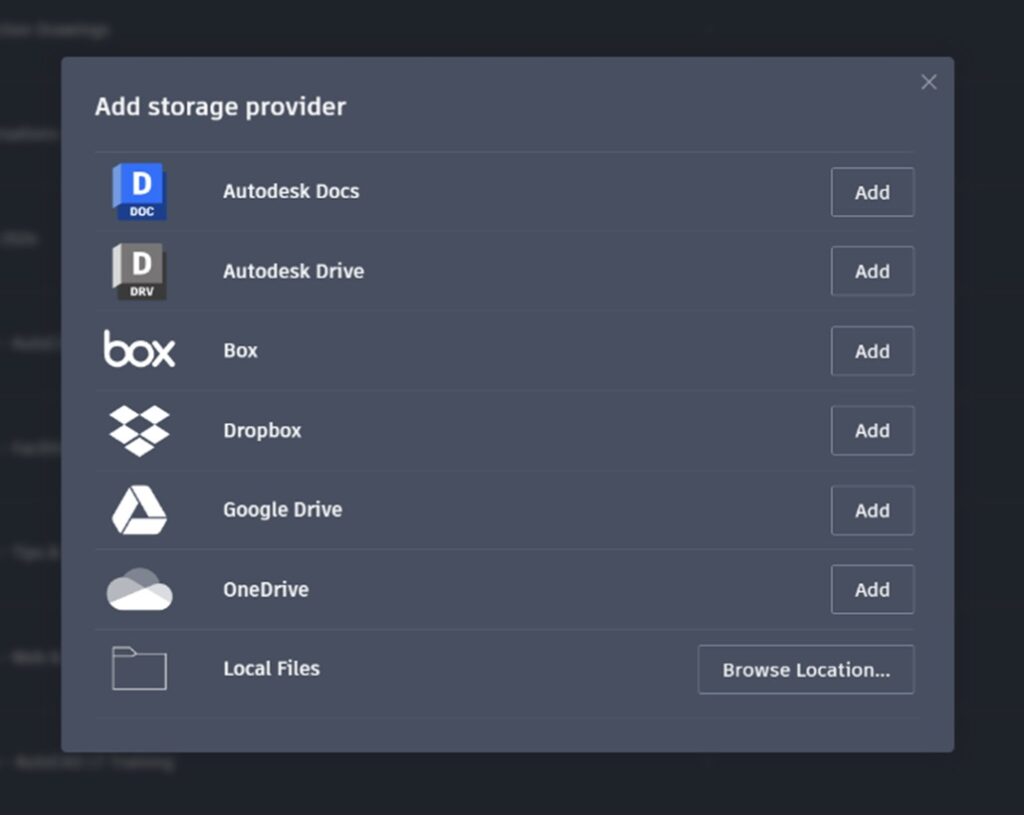
On-the-go Access
The pandemic forced us to work differently. We often work from home or on site rather than being traditionally office-based. No matter where the projects we are working on are nowadays, our phones and tablets allow us to organize our calendars and meetings, read PDFs, and check our emails. We can even jump on a Zoom call if we need to.
Our tablets simply give the same access, with larger touchscreens and even more capability, just as my iPad Pro does. Plus, if you are like me, I love using an Apple Pencil on my iPad Pro when using AutoCAD Web. This level of access to our DWG files is incredibly useful. I mentioned my Apple Pencil. It allows me to draw up my survey information on the iPad and save it to a DWG in the cloud, which I then open on the AutoCAD desktop to refine and create a working CAD drawing.
Summing It Up
On a personal level, I love the technology that AutoCAD Web provides. So much so that I am practicing what I preach and using it for my new office build. I am doing that because it works.
On a commercial level, AutoCAD Web is a superb tool for collaboration between team members and stakeholders on multiple projects. Drawings can be shared quickly with easy dialogue between team members when urgent changes to the DWG files need to be made. That, combined with the new features and tools that Autodesk are working hard to include in the AutoCAD Web, makes for a very capable set of tools for anyone who needs to work on the go and take AutoCAD and their drawings on the road with them.
