In Visual Studio 2022 v17.11, you’ll discover several new features that address specific issues developers have reported. These updates don’t belong to a distinct category, but we’re dedicated to sharing them with you in this blog post. You can download the update and view the comprehensive release notes for full details.
Find the code you’re looking for
Do you ever feel like you’re seeing too many results in code search? Narrow down your focus with the newly added scoping options in Code Search.
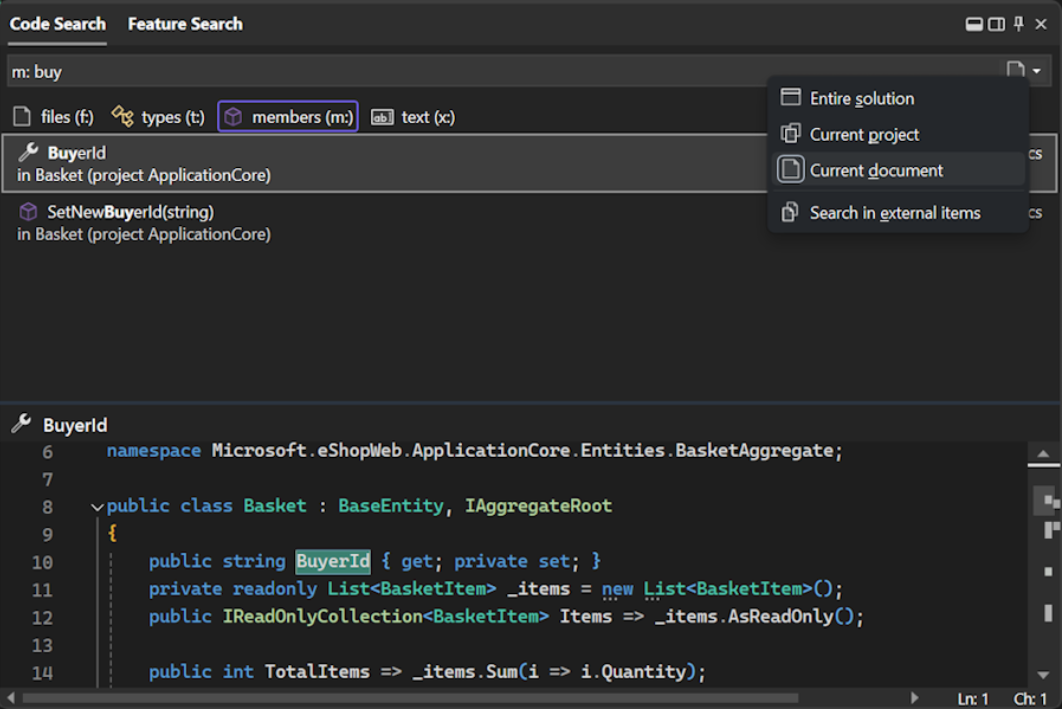
For the default code search experience and each filter, you can now set the scope to Entire solution, Current project, or Current document and toggle inclusion of external files.
You can set different scopes for different filters. For example, the default experience can be set to look through Entire solution and members can be set to look through only current document. Your selections will be preserved past the current session.
Familiar keyboard shortcuts
When moving between different IDEs and editors, it can be frustrating to have to relearn keyboard shortcuts. We’ve made some changes to some default keyboard shortcuts to make them more familiar and to preserve your muscle memory.
You’ve been able to toggle line comments in Visual Studio for a long time, but the default keyboard shortcut was Ctrl+K, Ctrl+/. We’ve now added Ctrl+/ as an alternative shortcut, which is the default in many other IDEs and editors.
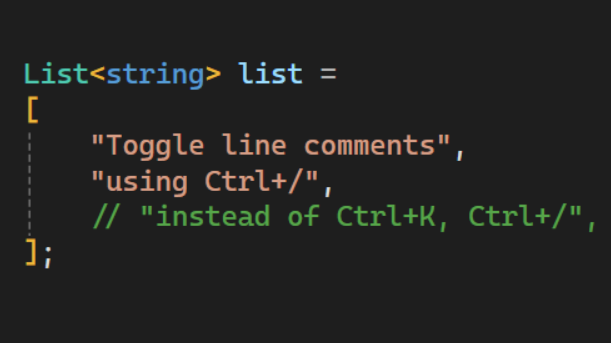
Open Command Palette
Or Feature Search as it’s called in Visual Studio. The default keyboard shortcut for this feature is now Ctrl+Shift+P, which should be familiar to VS Code users for opening the Command Palette.
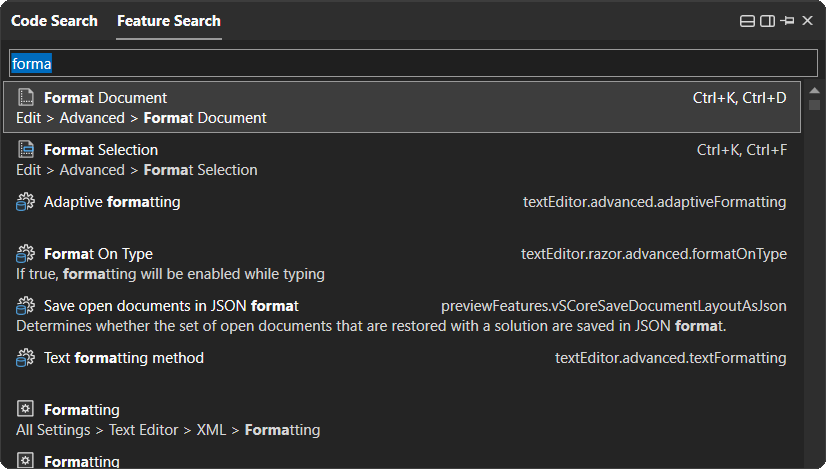
Never miss installing a component
Many teams use *.vsconfig files to standardize their teams’ Visual Studio installations. The *.vsconfig files can be placed in a repo or a project’s solution directory, and Visual Studio will automatically detect if components specified in the *.vsconfig file are missing.
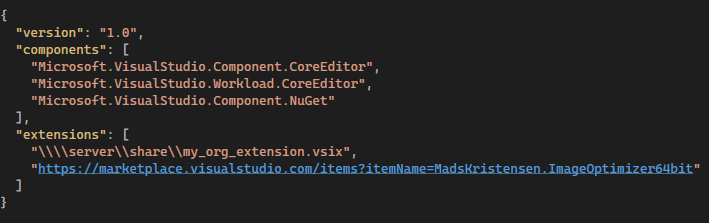
If any are missing, then a notification such as the one pictured below will appear.
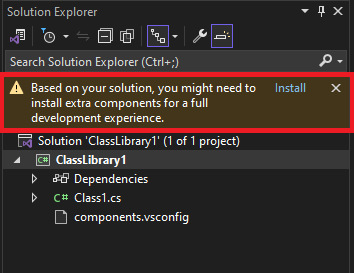
We’ve made two improvements to this experience in Visual Studio 2022 version 17.11 Preview 1.
- First, Visual Studio can now detect if any local or network hosted extensions are missing from the installation, and if so, it’ll prompt you to install them. Previously, with respect to extensions, Visual Studio was only able to recognize if marketplace extensions were missing.
- Secondly, Visual Studio will now re-prompt the notification in certain situations, such as if the *.vsconfig file has changed because new components or extensions get added to it. Previously, the notification would only pop until you acted upon it, at which point it would be suppressed forever.
Improved user authentication
Visual Studio now uses the Web Account Manager (WAM) as its main authentication mechanism. This integration not only streamlines the authentication experience for Visual Studio, but it also enhances the security of your credentials.
Here’s how the new WAM experience looks like:
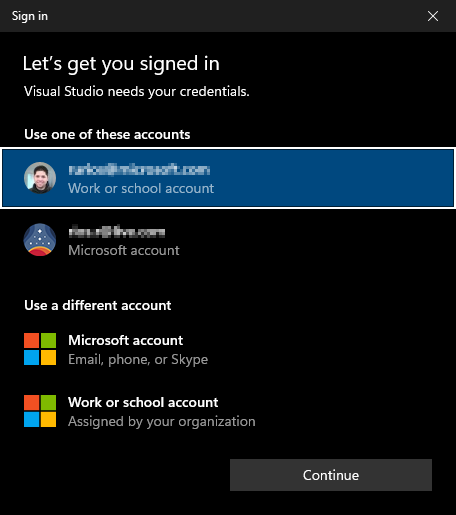
How does this impact your experience?
Using WAM as the default authentication experience has many benefits, including:
- Windows integration: In addition to reducing the overall number of authentication prompts, you can now select existing Windows accounts instead of repeatedly entering credentials.
- Better token protection: Refresh tokens are better secured as they are now device bound.
- Support for the latest security features:
- Leverage rich OS capabilities such as Windows Hello & FIDO keys.
- Access the latest and greatest Microsoft Entra ID capabilities and conditional access policies.
Teams Toolkit now offers an empty Teams template for you to connect with your existing projects or use it as a starting point for new Teams apps.
- Start with this empty template to create a Teams app.
- If you want to add Teams capability to your existing project, add Empty Teams App to your project and then connect two projects by making simple edits follow https://aka.ms/Config-Teams-app.
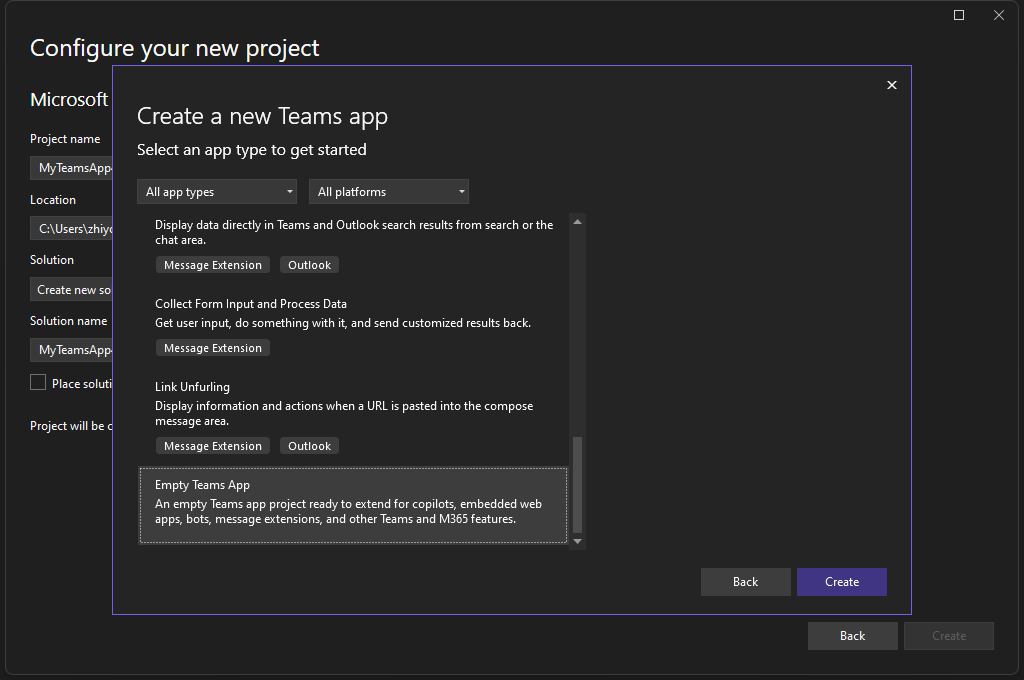
Teams Toolkit supports authentication for Search Results from API Message Extensions app.
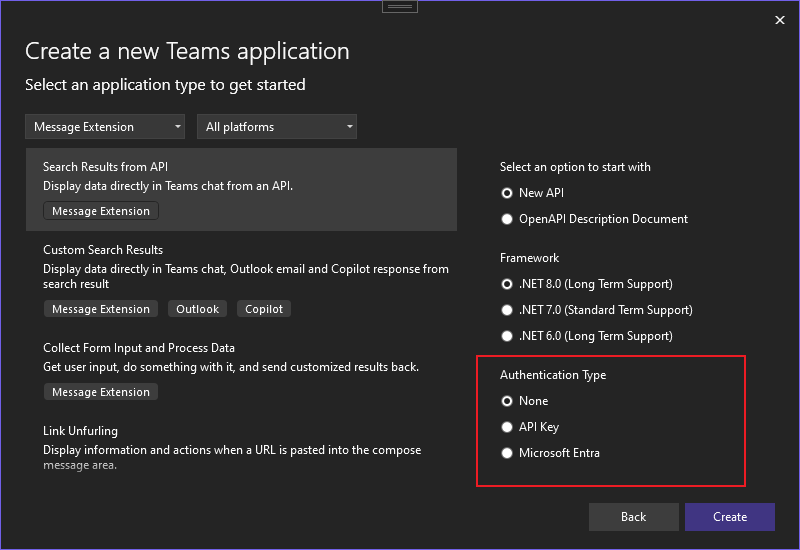
We hope you enjoy this update to Visual Studio, and we look forward to hearing what you think. You can share feedback with us via Developer Community, by reporting issues via report a problem and share your suggestions for new features or improvements to existing ones.
Stay connected with the Visual Studio team by following us on Twitter, YouTube, LinkedIn, and on Microsoft Learn.
Thank you for using Visual Studio and happy coding!
